
Opening an encrypted file on an Windows computer
Did you receive a transfer with an encrypted file? This instruction walks you through opening the files. The file is sent with strong encryption in the 7-zip format (.7z) and can be opened with 7-Zip.
Do you already have the program installed on your computer? If not, download it than through this link. This is required to open te files. If you have already installed the correct program you can indicate that below.
Below is how to open an encrypted file.
-
Use this link to download the program.

Possibly you may see the above warning when you click the link. In that case click "Download"
-
Install "7-Zip" by pressing the "Install" button.
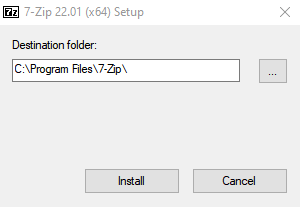
-
Complete the install by pressing the "Close" button.
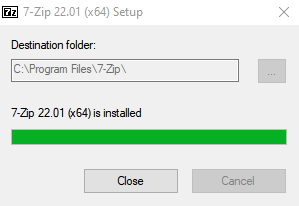
After installing the program you can continue dowloading and extracting the files. (See following steps)
-
After clicking on 'Download files' in the mail, the VolkerWessels Transfer solution will be opened with the relevant download page (in some cases you will be redirected to the Microsoft login page).
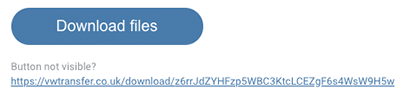
Download button in email
-
On this download page in VolkerWessels Transfer, on the right hand side, you will see the name of the documents, from whom you received them and possibly a message. Click the [Download files] button below.
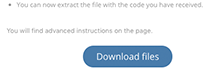
Download files button
-
-
Navigate to your file manager (Explorer on Windows) and navigate to your downloaded transfer. This is often located in the Downloads folder.
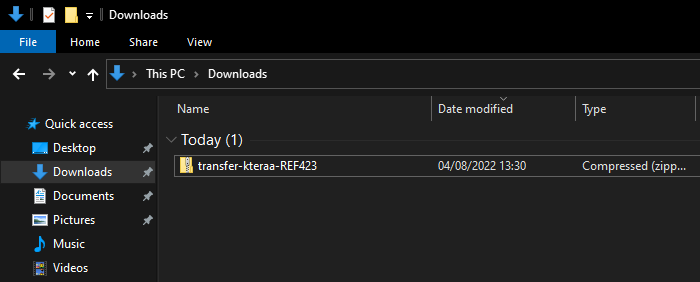
-
Next, you will need to open the downloaded file with the unarchiver. Do this by clicking with your right mouse button on the file and selecting "open with". Then you will have to select "7-Zip" to open the file.
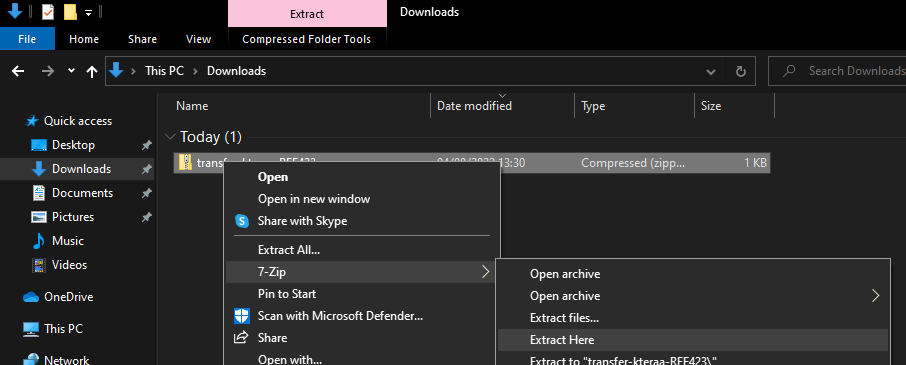
-
Finally, there is a possibility you will need to fill in a password to open the file. In this box you will have to fill in your given password. If you have filled in the correct password, you will gain access to the files.
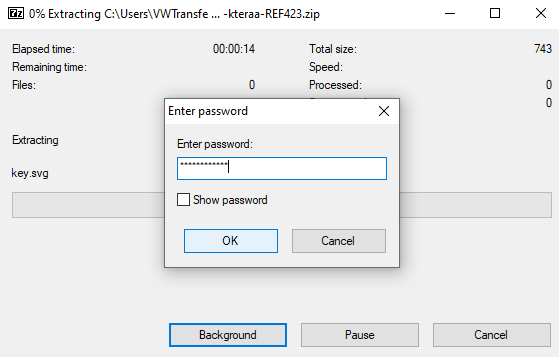
Good luck!
If you have any problems opening the file, please contact your IT service desk.
Opening an encrypted file on an Apple computer
Did you receive a transfer with an encrypted file? This instruction walks you through opening the files. The file is sent with strong encryption in the 7-zip format (.7z) and can be opened with 7-Zip.
Do you already have the program installed on your computer? If not, download it than through this link. This is required to open te files. If you have already installed the correct program you can indicate that below.
Below is how to open an encrypted file.
-
Go with this link to the appstore.
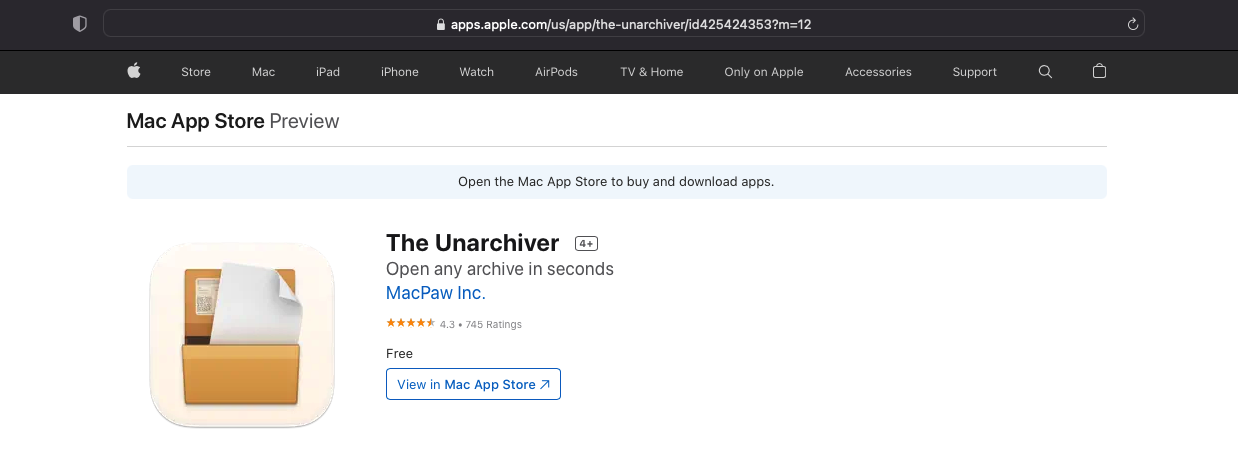
Possibly you will have to click on "Open App Store" or "See in the Mac App Store"
-
Install "The Unarchiver" by clicking on the downloadlink
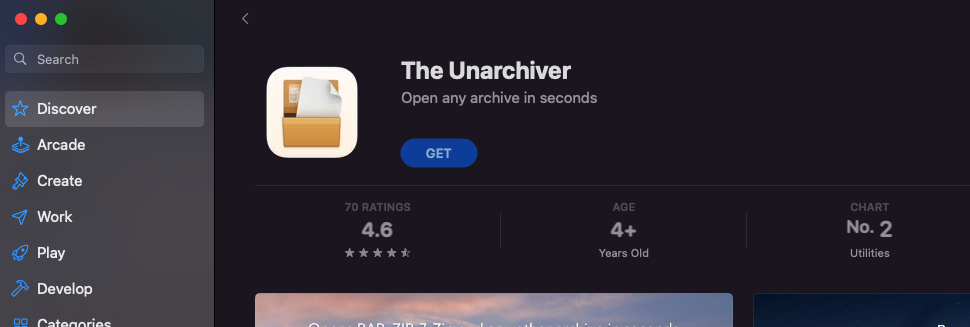
After installing, you can continue with the downloading process and unzipping the files. (See steps below)
-
After clicking on 'Download files' in the mail, the VolkerWessels Transfer solution will be opened with the relevant download page (in some cases you will be redirected to the Microsoft login page).
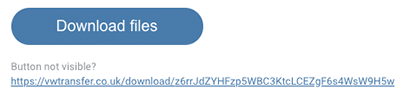
Download button in email
-
On this download page in VolkerWessels Transfer, on the right hand side, you will see the name of the documents, from whom you received them and possibly a message. Click the [Download files] button below.
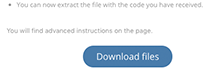
Bestanden downloaden button
-
-
Navigate to your file manager (finder on Apple) and navigate to your downloaded transfer. This is often located in the Downloads folder.
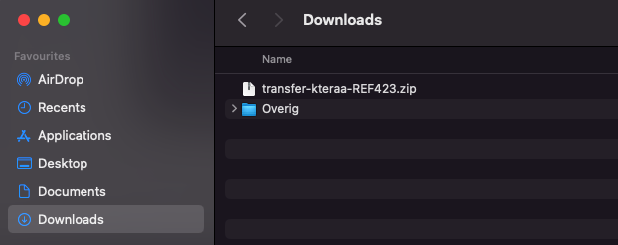
It is possible that your transfer is not at the top of the download list. To fix this you will need to sort on "Downloaded at date"
-
Next, you will need to open the downloaded file with tht unarchiver. Do this by clicking with your right mouse button on the file and selecting "open with". Then you will have to select the unarchiver to open the file.
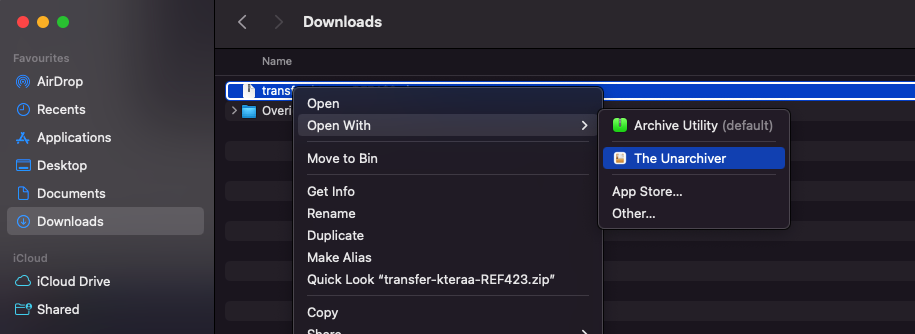
-
Finally, there is a possibility you will need to fill in a password to open the file. In this box you will have to fill in your given password. If you have filled in the correct password, you will gain access to the files.
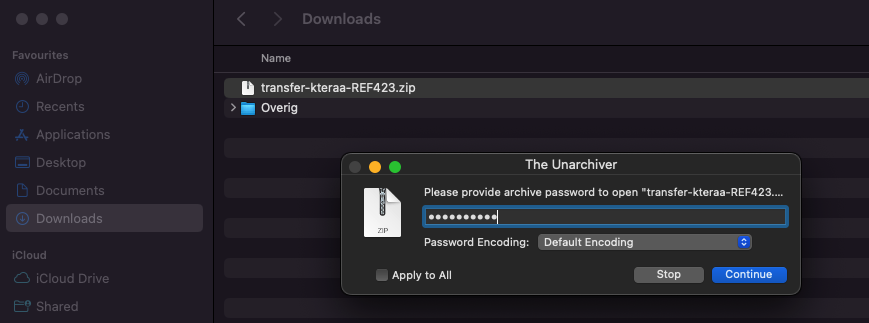
Good luck!
If you have any problems opening the file, please contact your IT service desk.
Password to the file
Under this text you will find the key that is necessary to unpack the downloaded file Click on "Opening an encrypted file?" to see how to use this password. To see the password you will need to click on the eye icon. Pay attention that no-one is watching your screen while reading the password.FAQ
Question
I am getting the message: Your account is not authorized to view this transfer
Answer
You may be logged into the wrong account. Press the logout button and try again with the right account. To check which account you are logged into look to the top right of the page (just below the user icon).
Another possibility is that the transfer you are trying to open was sent to a shared inbox or a group mailbox. At the moment VolkerWessels Transfer only supports transfers to personal email addresses. In this case you may ask the sender if he/she can send the file directly to your personal inbox.
Question
What is the maximum file size I can send?
Answer
A maximum of 10GB can be sent per transfer. Either a single file or the total of all files.
If you need to send a larger file, please contact your IT service desk with a request to temporarily increase the limit.
Question
When should I choose Encryption?
Answer
Encryption provides an additional layer of security to the information. Whether this additional security is required depends on the degree of confidentiality of the file and whether it is sent internally or externally. The table below shows when encryption is mandatory and when it is recommended:
| Information type | Internal | External |
|---|---|---|
| Public | No | No |
| Internal | No | Recommended |
| Confidential | Recommended | Mandatory |
| Strictly confidential | Mandatory | Mandatory |
Question
I can not open the file. What could be the problem?
Answer
It is possible that the file is encrypted. See the page Opening an encrypted file? for more information.
Question
How long does a file remain available for download?
Answer
By default, the file will remain available for 21 days. The sender can extend this period by clicking the 'manage documents' button in the mail.
Question
Why is WeTransfer not suitable for sending files?
Answer
WeTransfer is a great solution for private use, but VolkerWessels can not guarantee the security of our data when using their service. As a result, we are exposed to security risks and we do not comply with privacy legislations.
Question
The recipient has an Apple / Mac - how can this person decrypt the files?
Answer
By using the app 'The Unarchiver'.
Question
I am a VolkerWessels employee, but I still get the message that I can not send to external parties. What could be the problem?
Answer
If the domain that is used to sign in, or the domain that is being sent to is not known within VolkerWessels Transfer, it will not be recognized as a VolkerWessels company. Please contact your IT service desk and ask the administrator to add the domain in VolkerWessels Transfer.
Question
Which username and password should I use to log in?
Answer
VolkerWessels employees can log in with their Office 365 account. In most cases this is your business email address. For some companies the email address is not the username for VolkerWessels Transfer. The password always corresponds to the password you use to log in to your workplace and company network.
The IT service desk may assist you with logging in.
Non-VolkerWessels employees use the option 'external access' to log in.
Question
The recipient does not have a mobile phone number.
Answer
If you want to send an encrypted file, the password must be sent via SMS text to a mobile phone number to the recipient. In case that the recipient does not have a mobile phone, please enter your own telephone number so that you will receive the decryption code yourself. This code can then be communicated in a separate email to the recipient of the transfer.
Question
Emails from VolkerWessels Transfer end up in the spam/junk folder.
Answer
It is possible that Emails from VolkerWessels Transfer end up in the spam folder because of a spam filter. You can solve this by selecting the message using the right mouse button for: 'Junk mail' and then the option 'Never block this sender'. If recipients indicate that email is delivered to their spam folder, you can also point them at this option or ask their IT organization to include the VolkerWessels Transfer as a trusted sender in their spam filters.
Question
I would like to include a link to a transfer in another message.
Answer
If you have sent a transfer, it might be useful to include a link to the transfer. To do so, you must carry out the following steps. Under 'My transfers' you can find the relevant transfer (this can also be done by clicking the link in the confirmation email). Click on the arrow to the right of the transfer and press 'Copy link'. In the message to the recipient you can press the 'Paste' option. Pay attention: send this link only to the person for whom the transfer is meant. Otherwise it may be that the link does not work or that this person has to sign up again. You will be notified when other people open the transfer. You can delete the transfer via 'My transfers', in the case that this is not desired.
Question
I get the message: This is not a valid download link.
Answer
You may have logged in with the wrong account. Press log out and try again with the correct account. You can see at the top right (under the user icon) with which account you are logged in.
VolkerWessels Transfer Privacy Statement
Personal data we process
To be able to use VolkerWessels Transfer, Koninklijke VolkerWessels N.V. (hereinafter: VolkerWessels) processes the following personal data:
- Email address
- Mobile phone number
Special and / or sensitive personal data we process
VolkerWessels Transfer does not process any special and / or sensitive personal data.
Why do we need personal data?
VolkerWessels Transfer is being used to send files in an easy and secure way. The sender receives an email when the files have been sent and when they have been downloaded. The recipient receives an email including a link to the files that have been sent to him / her. For this purpose, the email addresses of the sender and of the recipient are stored in the application.
You can choose to encrypt the files for more enhanced security. In that case, the recipient is sent a password through a text message, that can be used to open the file (decrypted). The mobile phone number of the recipient is stored in the application.
When someone wants to sent a file to a VolkerWessels employee, this person will have to register with an email address and a mobile phone number. To do so, the email address and phone number are stored in the application.
How long does VolkerWessels store your data?
VolkerWessels will not store your personal data any longer than is strictly necessary to realise the purposes as to why your data is collected. Our retention period is:
- Six months after the download link has expired.
Sharing personal data with external parties?
VolkerWessels does not share your information with third parties and will only provide this information if required by an agreement signed with you, or to comply to government legislation. We conclude a processing agreement with companies that process your data on our behalf, to guarantee the same level of security and confidentiality of your data. VolkerWessels remains responsible for this processing by third parties.
Mapping usage of VolkerWessels Transfer
VolkerWessels Transfer does not use any tracking cookies.
View, modify or delete data
You have the right to view, correct or remove your personal data. You can send a request for access, correction or removal to privacytaskforce@volkerwessels.com
When we receive a request, depending of the nature of the request, we will first make a balance of interest and judge if we can comply with the request. After that we will send an appropriate response.
Security
VolkerWessels takes the protection of your data seriously and takes appropriate measures to prevent misuse, loss, unauthorised access, unwanted disclosure and unauthorised modification. If you feel that your data is not secure or if there are indications of abuse, please contact VolkerWessels via privacytaskforce@volkerwessels.com
FAQ
Opening an encrypted file?
Privacy declaration
Log in
Choose the correct authentication method. If you are a VolkerWessels employee, choose 'Log in as VolkerWessels-employee'. Otherwise choose 'External access'.